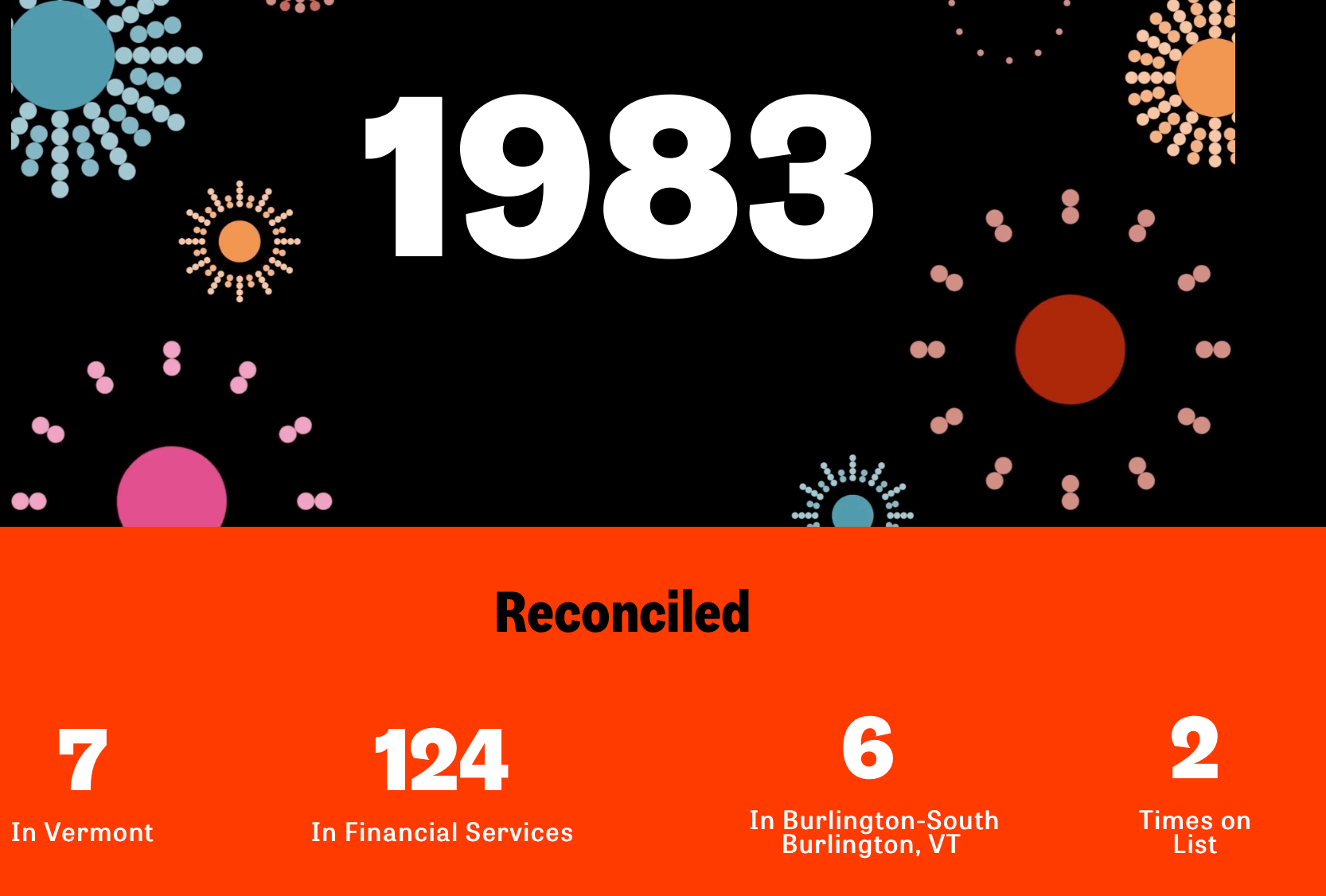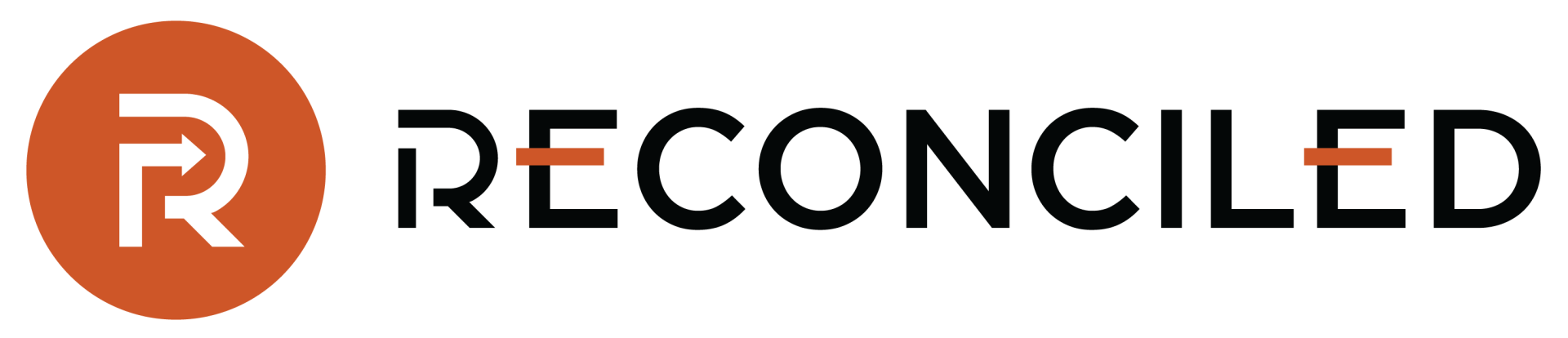If you intend to print out or customize reports in Quickbooks Online for a number of different clients, you want your reports to be easy to understand.
Furthermore, if you intend to show these reports to all the important people in your business, as customers or investors, you also want them to look professional. Unfortunately, unless you are a trained accountant, learning how to customize reports in Quickbooks Online can seem hard to understand.
How to Customize Reports in Quickbooks Online
Creating customized reports in Quickbooks Online is pretty easy. From your dashboard, go to Edit < Preferences < Reports & Graphs. This will give you a list of customization options where creating a custom report is as simple as knowing what each option does.
Accrual vs. Cash
In the “Summary Accounts Basis” section, you will be given two options – Cash and Accrual. If you choose accrual , your reports will include all transactions, sales, purchases, and expenses from the moment they are recorded, whereas choosing cash will display them from the moment you pay or receive payment for them.
Age Transaction Date vs. Age Due Date
In the “Aging Reports” section, your options are pretty straightforward. This will show either transactions or sales from the date that the transactions are due or the date that they were recorded.
Show Accounts By
In this section, you are given the ability to choose how you want your account information shown on each report. You can choose to order them by name, by description, or using both.
There is also a section where you can choose the same option for items on reports.
Statement of Cash Flows
Unless you know what you are doing in this section, it might be best to leave it for a professional. In this section, you can tell QuickBooks how it should handle its accounts when it produces a statement of cash flows using accepted accounting principles
Format
Finally, the format section is likely going to be the most interesting to you if you want to make customize reports in Quickbooks Online. Here you can clear the default formatting, then explore other formatting options within. As to how to format, it is all up to personal preference.
Need more tips on QuickBooks and other accounting software to make your business run smoother? Contact us today.
The post How to Customize Reports in Quickbooks Online appeared first on Reconciled.
Recent Posts